How and what to upload
Metafuse provides a structured environment for data classified into Collections and Layers. A Collection consists of Items (often referred to as Tokens). Typically speaking, Items (unless using GenAI to generate a final image) are made up of multiple layers, composed together to create the final image.
In Metafuse you can either upload Layers, or already composed images or videos along with their associated metadata (aka Items).
Uploading Layers
When it comes to Layer uploads, grouped folders with trait category names (like Background or Hat) make up the standard naming strategy. This naming strategy indicates that each item within that folder belongs to the specified category, facilitating alignment. All Layers should be PNG files that contain an alpha channel (representing transparency information)
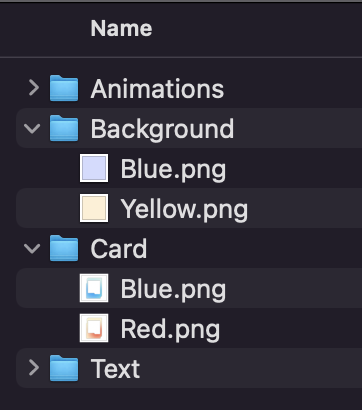
You can drag and drop all of your trait folders simultaneously into the upload area within the Layers tab to upload all your layers.
Once uploaded, these layers can be managed and organized in the Layer tab. Naming files within the trait category folder can automate much of the generation's administrative aspects. For instance, naming a file in the format of TraitName#Rarity#GenerationOrder (e.g., Pink#20#0.png) lets Metafuse recognize the trait name (Pink), its generation weight (20%), and its generation order (0). This automation level simplifies and streamlines the Collection generation process however it is _not _mandatory.
PNG Sequence files can also be uploaded in the Layers tab. These png files make up the frames of an animation and will be joined together automatically by Metafuse when you upload them.
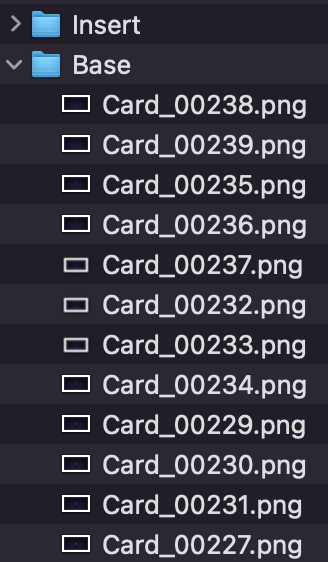
An example of PNG sequence files
When uploading PNG sequence files, simply drop and drag the entire folder into the upload dropzone within the Layers tab. All PNG sequence files must be named according to their trait name followed by an underscore and then then the frame number within the sequence. In the above example, the trait name (the folder, aka Trait Category) will will be "Base" and the trait name is "Card". All Animations will be generated and displayed in 60fps (if possible).
Collections can have a mix of animated and static transparent Layers.
Uploading a pre-generated collection
When uploading a Collection of items (aka not using Layers), the expectation is that users have already employed an external art generation engine or a generative AI art tool to create their content. This process entails uploading both the image and metadata for each token intended for use on the Metafuse platform. Regardless of whether a Collection is created with Layers or uploaded as a complete entity, users maintain full control over smart contract and mint site creation. The only limitation when uploading a pre-created Collection is the inability to dynamically alter aspects of your content's images through our app or API, though editing and changing metadata remains feasible unless your Collection is flagged as immutable.
Uploading Collection data (images and metadata) can be carried out as single loose files, grouped files, or encapsulated in a zip file. For substantial uploads, we recommend compressing your content into a .zip file. Importantly, we anticipate a naming convention for files inside the zip to determine the corresponding token ID accurately, crucial for aligning with the reveal process and offering a comprehensive overview of your assets. The naming expectation for uploading Collection assets always follows the tokenId.extension format (for example, 1.png or 1.json). Here, 1.png represents token 1 image, and 1.json is its associated metadata.
While it's possible to upload media without metadata and vice versa, it's crucial to ensure that both elements of data (media + metadata) are uploaded and present in the Metafuse Collections tab before creating and deploying a smart contract and making your content available to the world.
Want some example content that can be used to test with?
- Example Zip Content
- Example Layers
